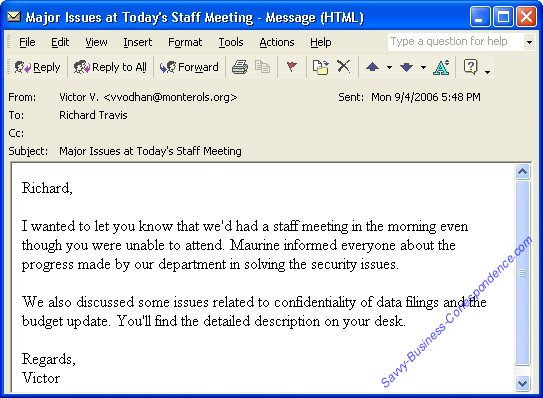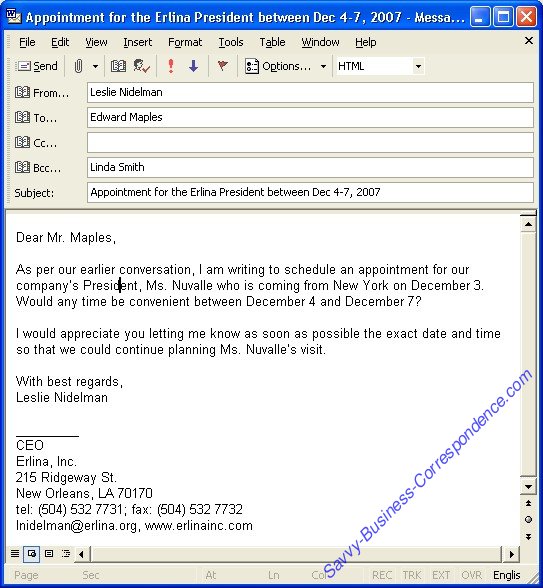Email Basics
In the western world email is a part of everyday life and a lot of humans and cats just can’t imagine themselves without it. Even in the developing world email is becoming very common, but still the number of new computer users is rising exponentially every year worldwide. Of course, it means that there must be a certain number of new email users each year as well. So, Dixie gives some email basics for those who are not very familiar with this wonderful type of business correspondence.
Email Inbox
To begin with, look at the picture below. It is an example of an inbox from one of the email clients (or simply put, programs that let you send and receive email), Microsoft Outlook included with the Microsoft Office suite. It is an email client mostly used by businesses, though a lot of experienced users might argue that it’s far from being the best. Well, Dixie just wants to demonstrate an inbox, that’s all…
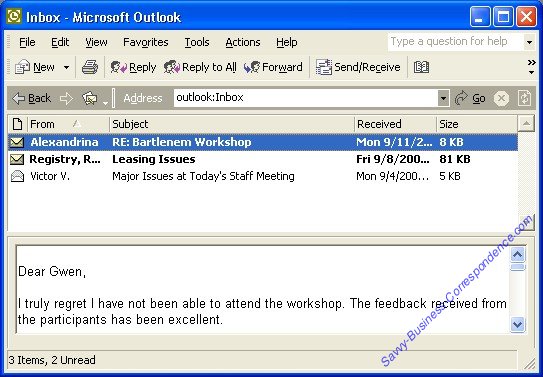
In the above image you can see an inbox containing three messages, two of which are waiting to be open, and the third one has previously been read.
Dixie also wants to draw your attention to the so called Preview Pane, the lower part of the Inbox window that lets you preview the message. This is important because a lot of email readers decide whether the message is interesting enough to be given their attention judging by what they see in the preview area. Not all email clients have Preview Panes, but anyway the message subject and the first paragraph/paragraphs are the most important parts of your email message!
Email Message
As Dixie has been saying, all types of business correspondence are similar. Just every type has some peculiarities. So, in the image below you can see that an email message has a header which is not very different from that of a memo or a fax (or rather, a fax cover page). And the layout of the message itself looks very familiar.
Major Elements of an Email Message
The Header
You can see above an example of a header in an email message. But Dixie recommends that you always put the full name in your message in the 'From:' field. So, the correct header for the above message would look like this:
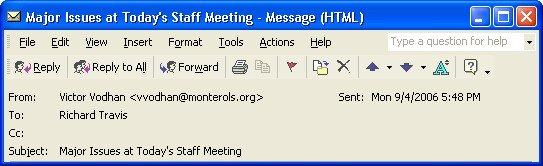
You might ask why?
Dixie sees two reasons here:
- first, putting your full name is much more professional, especially when your message goes outside your organization.
- second, very often the email address that is displayed in the above image near the person's name can be hidden. So, 'Victor V.' sounds somewhat 'mysterious' and some email readers could just ignore it.
So, major elements of an email header are the
'From:', 'To:', 'CC:' and 'Subject:' fields
A
'BCC' field can also be used when needed
A header of a new message looks like this:
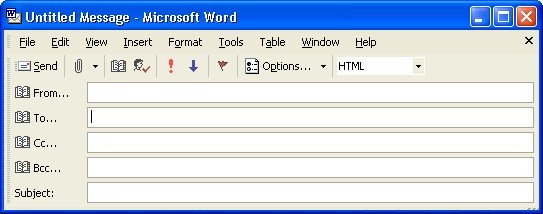
So what do you type in each field?
The 'From:' field you don't need to fill every time. Your computer remembers it for you, and it usually doesn't even show this field when you open a new message. Dixie added it just for you to see all the fields together. This field does appear when the recipient sees the message though.
'To:' - in this section you enter the name of one recipient, multiple recipients or an entire group of recipients.
'CC:' - a courtesy (or carbon) copy, include here only those recipients that really need to see the message.
Use 'BCC:' (blind courtesy or blind carbon copy) if you don't want the addressees to know you're sending a copy to some other recipients.
'Subject:' - this is the most important part of the header. The subject line should contain a key piece of information. Remember that some people and cats get hundreds of email messages a day. What compels them to open yours? A good subject line, of course! Dixie would like to bring to your attention a video on Subject Lines of Business Email featuring Tim Burress, Email Etiquette and Organization Specialist. You will find great tips for writing compelling email subject lines in the video below. By the way, Tim Burress has over 20 videos on different topics related to email, do check them out.
Business Email: Addressing And Subject Lines:
Subject Lines Of Business E-Mail
What about the 'Date' field? Dixie is sure that you have guessed by now that like the 'From:' field it is also filled out by the computer. You don't even see it when you are writing a new message. And of course the message is sent by a click of a button. Nothing can be easier!
The Greeting, the Body, the Closing and Signature of an Email Message
As Dixie says, the email message doesn't contain any new elements. You are familiar with all of these from business letters, memos and faxes. But again, there are some peculiarities.
The greeting in an email message is usually informal. It's either 'Hi' or 'Hello' with or without the recipient's name, or just the recipient's name. Very often 'Dear All' or something similar is used in internal messages to a group of recipients. By the way, Dixie wants you to note that the level of formality in using the recipient's name in the greeting is also important. Be careful and do not become too informal too quickly.
When writing the body be clear and structure the message well. Check out Dixie's Business Writing page for some tips. And please be aware that typing in all small case or all caps is an absolute no!
Dixie showed you an example of an email closing in the message about staff meeting above. It was very simple, just one word: 'Regards'. And the signature, 'Victor'.
External Email
But as you have noticed, the first example on this page is an internal message.
Now Dixie invites you to look at a message going to a recipient in a different company. In this case her advice is to use an extended email signature that includes the contact information.
You probably have guessed that there's no other place for contact information in an email message.The message above Dixie has prepared in her email box especially for you, and you probably have noticed that is hasn't been sent. Dixie is also using the 'BCC:' field here (Linda Smith is Leslie Nidelman's assistant). Look at the two messages on this page and compare the format of the message that has been sent with the one that hasn't.
And remember, email is the easiest type of business correspondence. Most of the work is done for you by the computer, you just write the message. So, if you're just starting using email Dixie is sure that very soon you will not believe you could have lived without it for so long!
When to End an Email Conversation
And now it's time for some fun. Dixie suggests you watch this very short video that discusses when to end an email conversation. Maybe you'll know better next time. :)
Related Topics
Business Email Empty Your Inbox Email Etiquette


|
Email this page | Tweet | You should click one of these buttons to share |